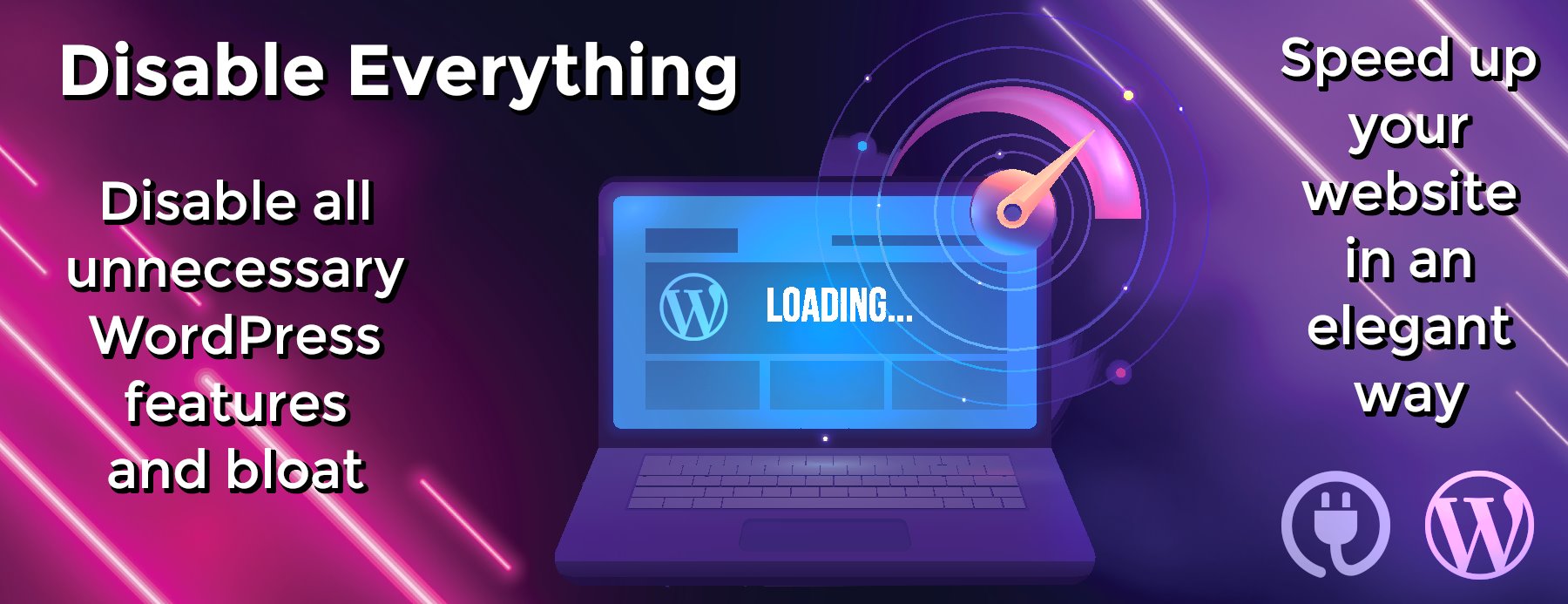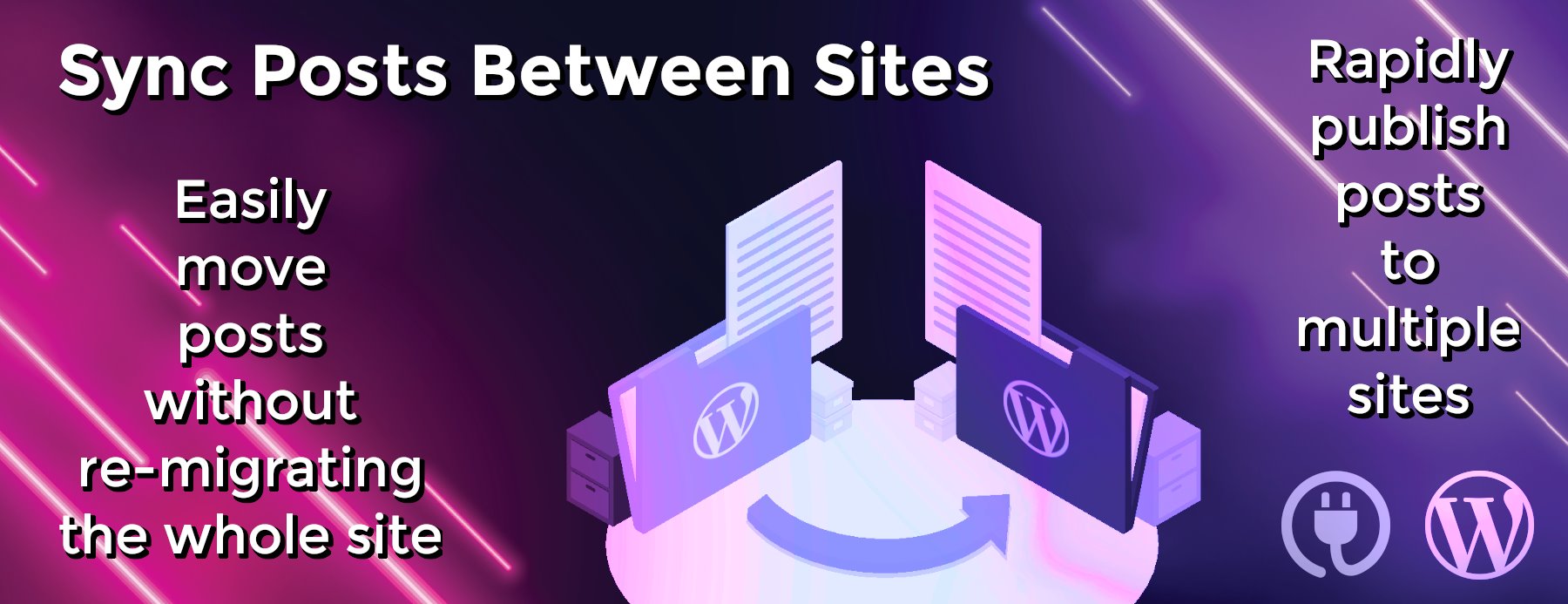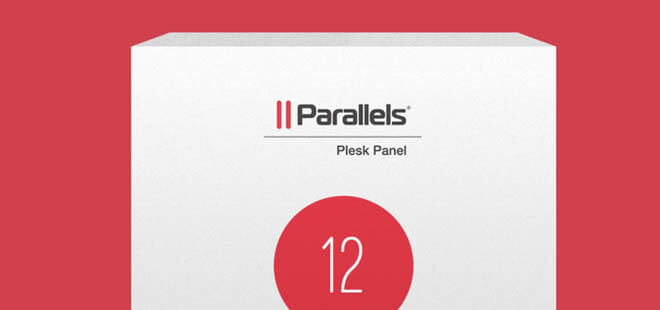The Four Easy Steps to Getting Your Website Back Online Quickly When Your Host Goes Down
Everyone with a comprehensive website has experienced that nightmare moment when the server goes down on their website. If you operate an online business, having your website go down for even a few moments can completely ruin your sales, so it is important to make sure that you have a through plan of attack once you discover that you may be having website problems.
Check Your Internet Before Getting Started** **
This may sound obvious, but before getting into a major website reboot, check to make sure that it has actually gone down. If you were informed by a client that they were not able to reach your site, make sure to visit it yourself in order to confirm that it was not their home internet causing the problem. If you are experiencing the snag on your computer, try rebooting your system, refreshing the site, and even trying to view it on a completely different computer in order to confirm that it is not the internet in general causing you website problems. You can also try visiting a robust website or search engine, such as Google or Yahoo, to see if loading these sites causes you trouble as well. If they appear to be down in addition to your site, you are most likely experiencing a problem with your Internet, rather than your host.
Access Your Backup** **
Once you have confirmed that your Internet is definitely not the problem, you can proceed to begin accessing your backup. When selecting your host, hopefully you have confirmed that they utilize cPanel with full standard backups. For easy access, it is a good idea to always keep a recent copy of your cPanel backup on your desktop or in a remote server such as Amazon S3. That way, when you need to get your page up quickly, you are not stuck searching your system for your backup. When setting up your backups, make sure that the frequency is congruent with how frequently your data changes. If you update regularly, it is a good idea to ensure that your backups are running consistently so that you do not lose any information.
RELATED: Spam – Potentially Dangerous, Annoying, and Effective
In this example, we will also be taking advantage of Cloudfare to get your website back up and running. When setting it up, make sure that it is set up directly through Cloudfare and not through the host’s cPanel. While many hosts utilize Cloudfare integration, this method to get your site back up and running takes advantage of the software independently.
Routing to the Backup
After you have gone through the preliminary steps to confirm your backup, here is how you can get your website back in minutes:
- If you do not have a secondary host, make sure to quickly purchase one. Two of the best options to get a fast response are SiteGround and WHGeeks.
- Restore your cPanel account by uploading the backup to your account. When you open a support ticket to request that your cPanel be restored to their server, make sure to express the urgency of your situation and confirm that your new host is able to get your website up quickly.
- As you are going through this process, do not alter your domain’s nameservers. Since you are taking advantage of Cloudfare, your nameservers should be pointing directly at it.
- Log into your Cloudfare account. In the DNS settings, change your IP address to that of your new server. Make sure your DNS settings are valid. When signing up with your new host, you should get an email with a temporary IP based URL that allows you to access your cPanel account. Use this IP address to update your server.
RELATED: Keeping Your Website Free of Malicious Scripts
After you have re-routed your IP address to the new host, your website should be back up and running momentarily.
What to Do in the Future** **
Now that your website is fully functioning and ready to collect more views, there are a few things that you can do in order to make sure that your website is disaster-proof in the future.
- Create multiple back-ups of your website. In addition to using Cloudfare, you can also take advantage of extra back-ups on third party programs like NameCheap and Dropbox. This way, you can ensure that your site will always be up to date and can instantly access the latest backup.
- Have your backup host ready to go. In order to skip the process of finding and purchasing an additional host, having one at the ready with the IP address handy is a great way to get back up even faster.
- Conserve your emails. If your email is also connected to your web server, it is possible that they can potentially be lost in a hosting malfunction. To avoid this, sign up for Google Apps and set it up for business. This way, you will make sure that you won’t lose all of your email information and will be able to still send and receive mail while getting your site back online.
- Sign up with WPCurve. This third party system actively manages your WordPress sites and also handles other aspects of your website like plugins, site speed optimization, coding, and email form integration. If you have a WordPress site, make sure to take advantage of this handy tool.
- Clean up your website code. If you are noticing that it is very complicated and messy to get your website back up and running, look into potentially redesigning your site into a clean, easy to manage template.
- Become knowledgeable and backup savvy. In order to avoid panicking in the heat of the moment, gain control by becoming even more familiar with how your website works. Research further about how hosting, domains, and your FTP function and how each of them play a part in your website experience. Knowledge is power, especially when it comes to backups.
RELATED: What’s the Ideal Web Hosting Plan for Your Business?
Having your website go down can instill panic into even the bravest of hearts. Make sure that you are continuing to back up your site regularly in order to prevent disaster down the road.
Most importantly, take a few deep breaths and stay calm as you are getting your site up and running. When your website goes down, feel confident and know that you are able to solve the problem yourself without relying on your original host server to go back up and fix itself.
Top image ©GL Stock Images